
Hello Charger Community,
I hope you are enjoying these dog days of summer--traveling, reading, swimming at the beach, and enjoying the evening sunsets.
It is with great pleasure that we welcome you to Sierra Vista Middle School for the 2022-2023 academic year. The purpose of this email is to provide you with information regarding our online Data Confirmation process. If you have received this message and your child will not be attending Sierra Vista, please let us know by replying to this email.
Please read and follow the directions in this email so you complete Data Confirmation by 11:59 PM on Sunday, July 24th. Completion during this time period is essential to ensure your child’s class placement for the year ahead. Data Confirmed students will receive draft schedules of their classes through the Parent Portal on Thursday, August 11th after 3 PM. Those who are not confirmed will not get copies of their schedules!
All purchases and school-related donations will be done through myschoolbucks.com. The directions below should help you with how to make your purchases/donations. Before you complete Data Confirmation, consider joining PTSA and donating to the Pledge Drive (while earning cool incentives) so we can provide engaging and enriching programs that will make your students experience all the better. Please check out our PTSA website to learn more about how to get involved and help improve your family’s experience here at Sierra Vista.
Finally, we will distribute optional purchases during IPSF Summer School, Rein It In Transition Camp (Aug 2nd and 3rd) and during the first two weeks of school. Textbooks and Chromebooks will be distributed during the first full week of school. It does not matter when your student gets their materials; we are simply wanting to provide multiple opportunities.
Data Confirmation
2022-2023
Instructions
For the best user interface, please use Google Chrome as your browser on a desktop or laptop computer. Safari Internet Browser and mobile devices are not always compatible with Aeries Parent Portal.
Step 1: Login to https://my.iusd.org
• Enter your email address and password (this is your Parent Portal login information)
- Parent portal accounts are automatically created when a student has enrolled in IUSD.
- If you DO NOT have a parent portal account, please contact the front office staff at your student’s school to request your email address be added to the contact record of your student. Once the email address is added or updated, your parent portal account will automatically be created and you will receive an email from DoNotReply@iusd.org with your account information.
- If you forgot your password, please click on “Forgot Password?”
- If you need assistance logging in, please contact help desk at helpdesk@iusd.org.
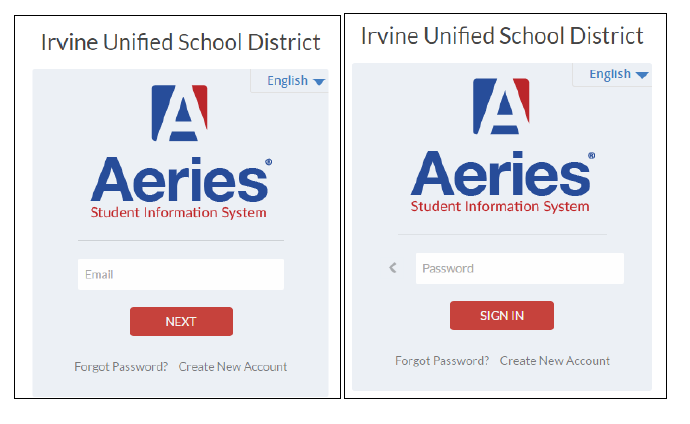
Step 2: Select Student
•Once you login, the system will default to your child.
If you have more than one child, you will need to move your cursor over “Change Student” in the upper right hand corner of the screen. Please note that Data Confirmation must be completed for each student. Here are instructions for changing students in Parent Portal should you need it.
Step 3: Student Data Confirmation Process
• In the Student Info Tab, please click on “Data Confirmation”. Please complete each of the tabs listed below and follow the instructions provided.
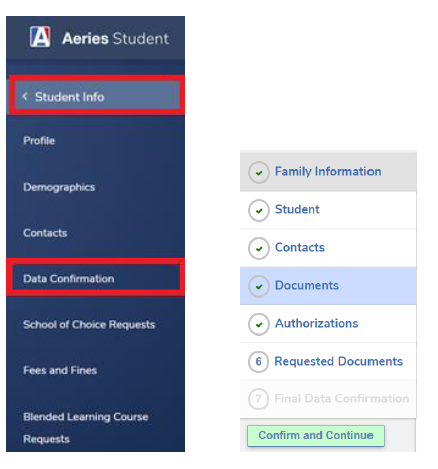
- Family Information
This section includes a MILITARY SURVEY. PLEASE READ CAREFULLY. THIS IS A MILITARY/ARMED FORCES FAMILY QUESTIONNAIRE: As a part of the new accountability requirements under the Every Student Succeeds Act (ESSA), the U.S. Department of Education is requiring school districts to identify students who are armed forces family members. Once you select "Yes" or "No", please click the “Confirm and Continue” button.
2. Student
Update any changes by clicking on the “Change” button on the bottom of the page. Once changes are complete, please click on “Confirm and Continue”.
3. Contacts
Change/Add/ Delete contacts in this tab. Once changes are complete, please “Save” then click “Confirm and Continue”.
4. Documents
Please read each document in this section, and follow the instructions listed. Some documents will need to be printed and returned to your child’s school. You cannot continue with the confirmation process until you read and confirm all of the documents listed on this tab. Once all documents have been read, please click “Confirm and Continue”.
5. Authorizations
Please review all information on this screen with your child and click Allow or Deny when appropriate. Once complete, please click “Save” at the bottom of the page. Then click “Confirm and Continue”.
6. Requested Documents
Please upload the completed Residency Affidavit and Health Information Form. Once the documents are uploaded click “Confirm and Continue.” If you have difficulty uploading your documents, please contact your child’s school.
Step by step instructions for Requested Document Upload in Data Confirmation can be found here.
7. Final Data Confirmation
Please confirm that all information has been read and that you have completed the online data confirmation process. Once complete, please click the Finish and Submit button. Follow any further instructions listed. Please note: the system will not allow you to perform Final Data Confirmation until all the previous tabs have been completed.

Thank you for your time, effort, and support! We look forward to seeing your children on campus in the near future.
Let's make this a great year!
Jeff Morano
Principal